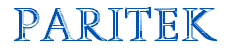   |
| Technology is only as useful as the people using it. |
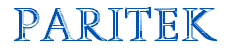   |
| Technology is only as useful as the people using it. |
| Paritek Home Paritek
Software Web
Sites Technology
Issues |
Your computer should know what time it is. At the very least, it should know what day it is. Many programs use the computer's internal clock and assume that it is correct. Imagine comparing two files to see which one is current; one was saved July 19, 1949 and the other on February 8, 2062 -- not very helpful. Here are some tips for working with your computer's clock. Showing the Time If the time is not displayed down in the bottom right hand corner of your screen, you can turn this feature on by doing the following steps:
At this point, there should be a digital clock on the bottom, right hand corner of your screen. Setting the Time Like most clocks, the time shown will probably be wrong. To set the clock, point your mouse at the time display on the taskbar and double-click your mouse. This will display the Date/Time Properties window. Start by checking the date. Use the month and year selection options to display the appropriate calendar, then click on the specific day within the month. To set the time, click on the digital time display and either type in a new number or use the up and down arrows to change the displayed values. Just remember to select the correct AM/PM designation, or the date will change around noon each day. Once the date and time are correct, click on the OK button to save your changes. Some people like to use this window as a perpetual calendar, checking dates in the past or future. Just be careful that you click on the Cancel button when you are done or else you might end up telling your computer that today is October 18, 1973. Try explaining to people why you are sending them a letter that is thirty years old. What is Today? If you need to know what day it is, you can just move your mouse over the time display and hold it there for a second. A tool tip with the current date will be displayed. |
|
|
Content
copyright © 2001-2009 David Marchak This page last updated September 13, 2020 |