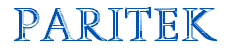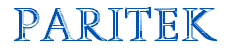| Paritek Home Paritek
Software
 Features Features
 Current Users Current Users
 Latest Article
Latest Article
 Archives Archives
 Sales Questions Sales Questions
Web
Sites
 Latest Article Latest Article
 Archives Archives
 Sales Questions Sales Questions
Technology
Issues
 Latest Article Latest Article
 Archives Archives
 Submit a question Submit a question
Custom Programs
David
Marchak
Links
|
One Time
Receipts
Recording donations is a
major function of Paritek. Each week you process the
Sunday collection so that you can print receipts at the
end of the year. However, there are donations that should
not or cannot be recorded through the weekly donations
module. This is where the one time receipt module is
used.
When
to Use a One Time Receipt
There are three situations
where the one time receipt module is used:
| Reason |
What
this means |
How
this is entered |
| One
time only |
A
person has made a single contribution and will
not be making any further contributions. |
The
date, name, address and amount of the
contributions are recorded. Do not enter anything
in the fields on the Property
tab. |
| Gift
in kind |
A
person has contributed physical property (not
cash or a service) that has a value to the
charity. |
Enter
all the information on the Contributor
tab and record appropriate information in the
Property Description and Appraised
by fields. |
| Market
value different than eligible amount |
A
person paid the charity some money but only part
of their payment is a donation (holding a
golf tournament, for example). |
Enter
the eligible donation amount in the Amount
field on the Contributor tab and
the total amount received in the Market
Amount field on the Property
tab. |
While you
can record other cash donations through the one time
receipt module, you may find it better to record them
through the weekly donations module. Even though the
contributors may be businesses, visitors, or other
non-registered people, you can still enter their
information in the family list. Use the family status
code to indicate that they are contributors only and they
will not appear on parish lists.
Browse
One Time Receipts
To access the one time
receipts, use the Edit > Donations > One
Time Receipts menu option. This will display a
list of any one time receipts that have been entered in
the current year. You may also change the Limit
to year field to see receipts from other years.
There are three tabs that allow you to browse the
receipts by sort name, date or receipt number. If you
have many one time receipts entered, you may use the
locator to quickly move to the part of the list you want
to browse. For example, type M and press Tab to view
the names that start with M.
From this window, you can add, change or print receipts.
You can change a receipt so long as it has not been sent
to the printer. If you just previewed the receipt, you
will be able to change it. Once you click on the printer
icon -- even if the receipt fails to print -- most
information can no longer be changed. Receipts can be
printed as many times as you need. However, once a
receipt has been recorded as "printed", the
receipt will be issued as a duplicate receipt.
You cannot delete a one time receipt once it has been
saved. Instead, you would need to use the Edit
> Donations > Adjust Receipt menu option
and "void" the receipt (by adjusting the amount
to zero). If a receipt has been adjusted to zero, it can
no longer be printed.
Entering
One Time Receipts
Like other windows, there
are various fields that can be entered and each will
change how the receipt is recorded and formatted.
| Field |
Usage |
Notes |
| Received |
This
is the date the money or property was received.
When a person claims this donation on their
taxes, the received date will determine what year
they may use the receipt. |
When
you are adding a receipt, you may enter a date in
the current or previous year. However, when you
are changing a receipt, the date must remain in
the same calendar year as the saved date. |
| Sort
Name |
Just
as you do with families and individuals, enter
the name where you want this receipt to appear
alphabetically. |
Use
the file lookup button to select any family or
individual from the list. This receipt will then
be linked to that family (it will appear on their
Envelope window). |
| Full
Name, Address, etc. |
If
you selected a family from your list, the name
and address will be filled in for you. If not,
you will have to enter the information. |
You
must enter at least part of the address before
the receipt can be saved. |
| Amount |
This
is the dollar value of the income tax receipt.
This amount may have been received as cash, a
cheque or some physical property. |
If
this amount is different than the amount
received, enter a higher value in the Market
Amount field. For a gift-in- kind
receipt, the amount must be the "fair market
value" of the item received. |
| Special
Collection |
If
the donation is for a specific purpose, enter the
special collection code. For example, enter
the code for "building fund" if that is
what the contributor requested the money be used
for. |
A
blank special collection code indicates that the
contribution is for general use. This type of
contribution does not show up in total donation
reports so it may seem like it has disappeared. |
| Market
Amount |
If
the contributor gave you more than the receipt
will be issued for, this is where that higher
value is entered. Enter the total amount that the
person gave. The receipt will indicate that the
charity received a higher value than the eligible
amount of the receipt. |
For
example, a person pays $200 to enter a golf
tournament and it costs the church $120 per
person in green fees, lunch and prizes. The other
$80 is a donation to the church. Enter $200 in
the Market Amount field
and $80 in the Amount
field. |
| Property
Description |
When
physical property is received, the
"gift-in-kind" must be described. For
example, "Flowers for the Church",
"Baptismal Font" or "Autographed
Hockey Jersey". |
If
you type anything in this field, the receipt will
be printed as a "property" receipt.For
example, if you enter "Cheque 00116",
the program will print a receipt for property not
cash. |
| Appraised
by |
You
must justify the receipt amount when property is
received. If the item is professionally
appraised, enter the name and address of the
appraiser. |
Even
if you don't have the property professionally
appraised, you can enter "as per store
receipts" or "based on similar items
sold on internet". |
| Comments |
This
is your chance to add anything else that you feel
is appropriate. Comments will be printed on the
receipt, but will not change the type of receipt
(a cash receipt will still be a cash receipt). |
Some
examples: "Cancels and replaces receipt
2009-0038 issued in error", "Thank you
for supporting our charity golf tournament",
or "Paid by cheque 00116". |
Printing One Time Receipts
Once you have entered and
saved a one time receipt, there are two ways to print it.
The first is the Print button on the
browse window. The second is through Reports >
Donations > Income Tax Receipts. The second
method is useful if you have entered several one time
receipts and want to print them all at once. However,
once you begin the process of printing a batch of
receipts, you will have to finish them before you can
enter more one time receipts.
For example, you enter twenty receipts from a golf
tournament. You go into the Income Tax Receipt printing
module and preview the receipts. You notice a typo on one
of the names. You will not be able to return to the one
time receipts module and edit this receipt.
If you do not print duplicate copies of receipts,
printing the receipts using the Print
button will print a single receipt on each page. Printing
the receipts with the Income Tax Receipts module will
print up to three receipts to a page. However, if the
program is set to print detailed tax receipts, you will
still only receive one receipt per page (the rest of the
page is left for the details that a one time receipt
doesn't have).
Gifts-in-Kind
Since this topic includes
information about gifts-in-kind, there are some important
considerations you should know about this special type of
receipt. First, you cannot issue a tax receipt for any
type of service. This includes things like lawn care,
building repair, consulting, or a gift certificate for a
spa treatment. If you want, you can ask for an invoice
for the service, pay the invoice and have the person or
business donate the cash back to the church. The
contributor will still get their receipt, but they must
also include the income they received from their invoice.
If you do receive some physical property, you must enter
the donation amount based on a "fair market
value". This basically means "how much would it
cost if we shopped around for the same item?". For
example, you cannot issue a $2,000 receipt for a ten year
old computer, even if the person has their invoice that
shows they paid $2,000 for it. How much would the
computer be worth if you went out and bought a similar
(used) model today? If you cannot find a similar
product and/or the receipt is worth more than $1,000, you
should get a professional appraisal. For example, if
someone donates a work of art valued at $3,000, you will
want to contact an independent appraiser.
Once you agree to give a receipt for a gift-in-kind, make
sure you document everything. The program allows you to
enter a Property Description and an Appraised
by field. You will also want to keep any
paperwork associated with the receipt. For example,
if someone donates $150 in grocery gift cards, attach the
store receipts to a copy of the tax receipt and keep this
all in a file.
Remember that this is general information. For specific
questions about gifts-in-kind or receipts in general,
contact a qualified accountant or the Canada Revenue
Agency.
|