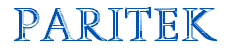   |
| Technology is only as useful as the people using it. |
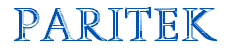   |
| Technology is only as useful as the people using it. |
| Paritek Home Paritek
Software Web
Sites Technology
Issues |
Within Paritek, you will encounter various browse tables (the pink windows). These windows list related records and you use the window to select one record to change or select. Selecting a Record To move around the table, you can press the up and down arrows (to move one record at a time), the Page Up and Page Down keys to move an entire screen up or down, use the toolbar buttons (at the top of the main window) or the scroll bar just to the right of the list. Once you have positioned the blue highlight bar on the record you want, you can click on one of the buttons (Change, Delete, Select) to change, delete or select the record. Some of the windows will have more or less buttons, depending on what information is being displayed. For example, in some of the sacrament registers, there is a Certificate button which will generate a certificate for the highlighted record. In addition to selecting a record by clicking on the buttons, you may also point at the record you want and right-click the mouse. This will bring up a list of available options (which should be the same as the various buttons that can be pushed). When you are adding a record, you do not need to position the highlight bar before pressing the Insert button (the program will automatically put the record in proper order). It is always good practice to check that the record you plan to add is not on the list, before adding it. Locating a Record Many browse tables have additional features to help you locate a record. For example, lets say that a window has two "tabs" -- one labelled Code and the other Description. By clicking on the Description tab, you will see the same list of codes and descriptions, but they will be sorted alphabetically by Special Collection Description. Clicking on the Code tab re-displays the list in code order. You can also press Ctrl-Tab to cycle through all the available tabs. On some tables, you will see a field above the list. In this case, you can actually type some information to zoom to a particular record. For example, if we were browsing the families file and wanted to locate the "Leung" family, we could click on the name field, type in Leung and press the Tab key. The closest match to "Leung" would be displayed, along with the next families. If there is no locator (entry) field, you can still zoom through the list by pressing a letter or number key. If you were browsing through the special collection codes and wanted to find "Peter's Pence", you could press the P key. Those special collection codes beginning with "P" would be displayed at the top of the list. This may not take you to the exact code you want, but it should be close. Additional Information Some browse windows have additional information displayed for each record in the white part of the window. For example, the family information browse tables also display the complete address and several phone numbers for each family or individual. This information will be displayed for the record which is highlighted on the table (the one with the blue bar on it). This can be useful when trying to figure out which family you want to edit, or if you just need to look up someone's phone number. On occasion, the up and down arrows will not work. This is because the highlight bar does not have "focus". Use the mouse to click within the listing (the white part of the table) and then the standard arrow keys will work again. Browse tables can be designed to show more information than can be displayed in the width of the window. Paritek windows are not designed to hide extra information (like a spreadsheet). However, you can press the right arrow key to view any hidden columns. This will make the left-most columns disappear from view. Press the left arrow key to return to the regular display. |
|
|
Content
copyright © 2001-2009 David Marchak This page last updated September 13, 2020 |