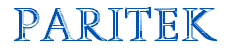   |
| Technology is only as useful as the people using it. |
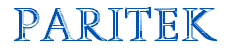   |
| Technology is only as useful as the people using it. |
| Paritek Home Paritek
Software Web
Sites Technology
Issues |
By now, you are probably familiar with the Windows Graphical User Interface (although you may not know it). The Graphical User Interface, or GUI (pronounced Gooey) is a standard set of commands and controls that allow you to interact with a program. Almost all Windows programs use the same basic commands and the new version of Paritek conforms to many of these standards. File Edit ... Help Within each program, there is a menu of options (they usually start with File Edit and end with Help), a toolbar (the various symbols under the menu, the standard windows buttons in the top right corner of the screen, plus a status bar at the bottom of the window. There are several ways to select a menu option. If you want to access the File menu, you can use the mouse to point at File and click on the left mouse button. You can also hold down the Alt key and press the F key (at the same time). You could also press the Alt key and use the arrow keys to move left and right along the menu and press the space bar when you have highlighted the menu option you want to access. This can sometimes cause you to lose your cursor. If you press Alt while working in an entry program (like a word processor or Paritek), your cursor will no longer be in the form or field you are editing. If you cannot find your cursor, you may want to try pressing the Alt key again to see if it returns. Minimize, Maximize, Close
You may use the close button (the x) to exit from the program, but any information you are working on at that moment should be saved first. Most programs will give you the option to save your work before they exit completely. In Paritek, each time you click on the Save button, the record you are working on is saved. You should close all windows within the program frame before closing the program to ensure that all information entered is saved properly. Status Bar
You have probably been seeing and using these parts of a window frame for a long time. Just try and find a program that doesn't have at least some of these elements. |
|
|
Content
copyright © 2001-2009 David Marchak This page last updated September 13, 2020 |