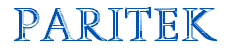   |
| Technology is only as useful as the people using it. |
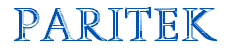   |
| Technology is only as useful as the people using it. |
| Paritek Home Paritek
Software Web
Sites Technology
Issues |
It is as inevitable as death and taxes. Your computer will "freeze", "hang", "die" or otherwise stop working. Before you hit the reboot button, there are some steps you can take that just might save some (or all) of the information you are working on. Don't Panic First, take a deep breath. (You are now the pilot of a crippled airplane.) Proceed calmly and methodically unless you want to make things worse. Pounding on the keyboard or clicking the mouse at random in frustration will not help the situation (trust me -- I have tried). You may even want to stand up and walk away from the computer for a minute or two (unless your plane is headed straight down). Some programs just need time to work through the instructions you have given them. I have seen a frozen computer magically come back to life several minutes later. I saved having to re-enter a bunch of information just by waiting. Do you have any control? If the computer doesn't come back to life by itself, try to find out if you have any control at all. Press the "Caps Lock" key a couple of times. If the little light comes on and goes off, then you have keyboard control -- a good sign. Try moving the mouse. If the cursor moves (even if it is an hourglass), then you have control of the mouse -- another good sign. Have a look at the hard disk light on your computer (it's the little red light above a picture that looks like a battery). If this light is blinking rapidly, your computer may be busy reading and writing information to the disk. This might be a time to wait. Having keyboard control allows you try a controlled shutdown of the computer. (Your plane might be out of fuel, but you can still glide for awhile.) First, try pressing "Ctrl-Break" (hold down the "Ctrl" key and tap on the "Pause/Break" key). This should clear your "keyboard buffer" which means that if the program is trying to process some keys you pressed earlier, it should stop and pay attention to what you are doing now. Try pressing "Alt-Esc" or "Alt-Tab" and see if you can get to another program under control of Windows. This may allow you to close down other programs, even if the one you were working in has frozen. You can also try "Alt-F4". This key combination does the same as a File-Exit in most Windows programs and may allow you to save your file before closing. If none of these key combinations have any effect, there is always "Ctrl-Alt-Delete". Hold down the "Ctrl" and "Alt" keys at the same time, then press the "Delete" key once. Then wait. This command may bring up a "Task Manager" which allows you to see which programs are running at the moment. By closing a program that is not responding, you may be able to access other programs that are still running. (Dump some cargo to save the rest of the plane.) If none of these keyboard combinations have any effect on your computer, check to see if the mouse is still responding. If it is, try moving the pointer out of the program you are working on (to the taskbar at the bottom, for example). If you have an hourglass on one part of the screen, but an arrow on another, then the computer is responding, even if the program is not. Try clicking on another window and see if that responds. If it does, close it. Right click on each of the programs on the taskbar and select "Close". Close as many programs as possible. This may free up some resources which might allow the frozen program to start responding again. Reboot Once you have closed as many programs as possible, reboot your computer. Even if it seems to be responding properly, there may be internal problems that will only get worse if you try to carry on (land your plane and get it checked before you take off again). If you can click on "Start" and do a proper "Shutdown", this is best. If not, you may just have to hit the reset button. In rare cases, even the reset button doesn't work and you'll have to turn off the computer and turn it back on again. Most computers will go through a "Scan Disk" phase after being rebooted. Let the computer do what it can to diagnose its own problems. Once the computer is up and running, take a look at the damage and start re-entering the information you lost. Of course, you save your work regularly while you are working on it... right? (That's a whole other article.) |
|
|
Content
copyright © 2001-2009 David Marchak This page last updated September 13, 2020 |