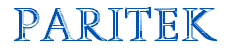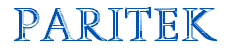| Paritek Home Paritek
Software
 Features Features
 Current Users Current Users
 Latest Article
Latest Article
 Archives Archives
 Sales Questions Sales Questions
Web
Sites
 Latest Article Latest Article
 Archives Archives
 Sales Questions Sales Questions
Technology
Issues
 Latest Article Latest Article
 Archives Archives
 Submit a question Submit a question
Custom Programs
David
Marchak
Links
|
Export Files
Starting in version 3.10,
Paritek has a whole set of menu options to export
information for use in other programs. This topic covers
creating export files, some of the technical details of
what they will look like, and what you can do with them.
Creating
an Export File
To export some of the data
stored in Paritek, use the Export menu (of
course). Just like reports, you can export system
codes, family information, donations, and sacraments. For
each menu option, there are different choices you can
make to determine what information will be exported. For
example, if you are exporting weekly donations, you can
select one date or a range of dates, a range of
envelopes, which type of donations (weekly, special or
both), etc.
Once you have made your choices, you will be asked to
enter a file name to Export to. This
works like the Save As... menu option in other programs.
The file name you enter should be something you will be
able to find when you are ready to open it in another
program. Paritek will supply you with a suggested name,
but you may enter (almost) anything you want. For
example, you may not include special characters like an
asterisk or the question mark in the file name.
You may also enter a full path name to save the file in
another folder, another drive, or even another computer
on your network. If you do not include the path name, the
program will save the file in the folder where the
Paritek program is installed. There is also the concept
of the file extension -- a period and three letters at
the end of the file name -- which helps other programs
know what type of file you have created. No matter what
file extension you use, Paritek will still create the
same type of file.
| File Name |
Explanation |
| weekly.csv |
A
file named weekly will be saved
in the folder where Paritek is installed. The .csv
extension tells other programs that this is a
"comma delimited" type of file. |
| c:\paritek\weekly.csv |
Assuming
that Paritek is installed in the c:\paritek
folder, this would be the same as entering weekly.csv. |
| a:\weekly.csv |
The
file will be saved onto a floppy diskette in the
a: drive (assuming you have a formatted diskette
in the drive). |
| \my
documents\weekly.csv |
The
file will be saved to another folder on your
computer (in this case, the \my
documents\ folder). |
| c:\paritek\newfold\weekly.csv |
Paritek
will not create a folder that does not exist.
However, you could use Windows Explorer to create
a new folder and save your files there. |
| weekly
information? |
This
file name would not be allowed because it
contains a question mark. |
| weekly
information.csv |
This
file name is acceptable (spaces are allowed) and
would be saved to the folder where Paritek is
installed. |
| weekly.exe |
While
this file name is acceptable, you may confuse
other programs into thinking that this is a
program or application (like Paritek.exe). |
| weekly.tps |
Paritek
will not allow you to overwrite important files
(in this case, your entire collection of weekly
donations). |
If you
haven't memorized the names of all the files and folders
on your computer, you may want to use the Export
to... window, by clicking on the file lookup
button. You will be able to select the drive, folder, and
name of the file to save. Once you have done this, click
on the OK button. The name, including
all the confusing punctuation, will be displayed in the Export
to field.
Start the export procedure by clicking on the Begin
button. Assuming you have entered a valid file name, the
program will export the information you requested.
Comma
Delimited Files
Paritek, like all other
programs, stores information in a unique way. If you
opened a Paritek data file in a word processing program,
you would see a mess of special characters, letters and
numbers. This is why the export features were created.
Paritek exports information using a format known as
"comma delimited". It is a simple format which
can be read by almost any other program (at least the
programs I know of). Each column of information is
separated by a comma, with words enclosed in double
quotes and numbers appearing as unformatted numbers. If
you open a comma delimited file with a text editor it
would look something like this:
"Envelope","Name","Amount"
"5","Mr. & Mrs. Aaron
Christie",15
"6","Wayne & Sheila
Cotton",12
"7","Lorne & Robin
Coulter",10
"8","Graham and Caroline
D'Arcy",2.5
"13","Mr. & Mrs. Paul
Elder",5 |
This
formatting looks odd because it is designed to be used by
spreadsheets, where each comma represents a new column.
By importing the file into a program like Excel, you
could format the information using all the fancy features
available. You could turn the above file into something
like this:
| Env. |
Name |
Amount |
5
6
7
8
13 |
Mr.
& Mrs. Aaron Christie
Wayne & Sheila Cotton
Lorne & Robin Coulter
Graham and Caroline D'Arcy
Mr. & Mrs. Paul Elder |
$ 15.00
12.00
10.00
2.50
5.00 |
| Total
of all donations |
$
44.50 |
It would
take several hundred pages to explain your options once
you export information from Paritek. I will leave it to
your imagination to decide what kind of reports, graphs,
fonts, charts, and colours you will want to see.
Return to Archives
|